SEO Features Checklist That Your Custom CMS Must Have
Build SEO into your custom CMS from day one. Use this checklist to ship on-page controls, schema, crawl/indexing, performance, workflows, and QA.
 Kodescape
Kodescape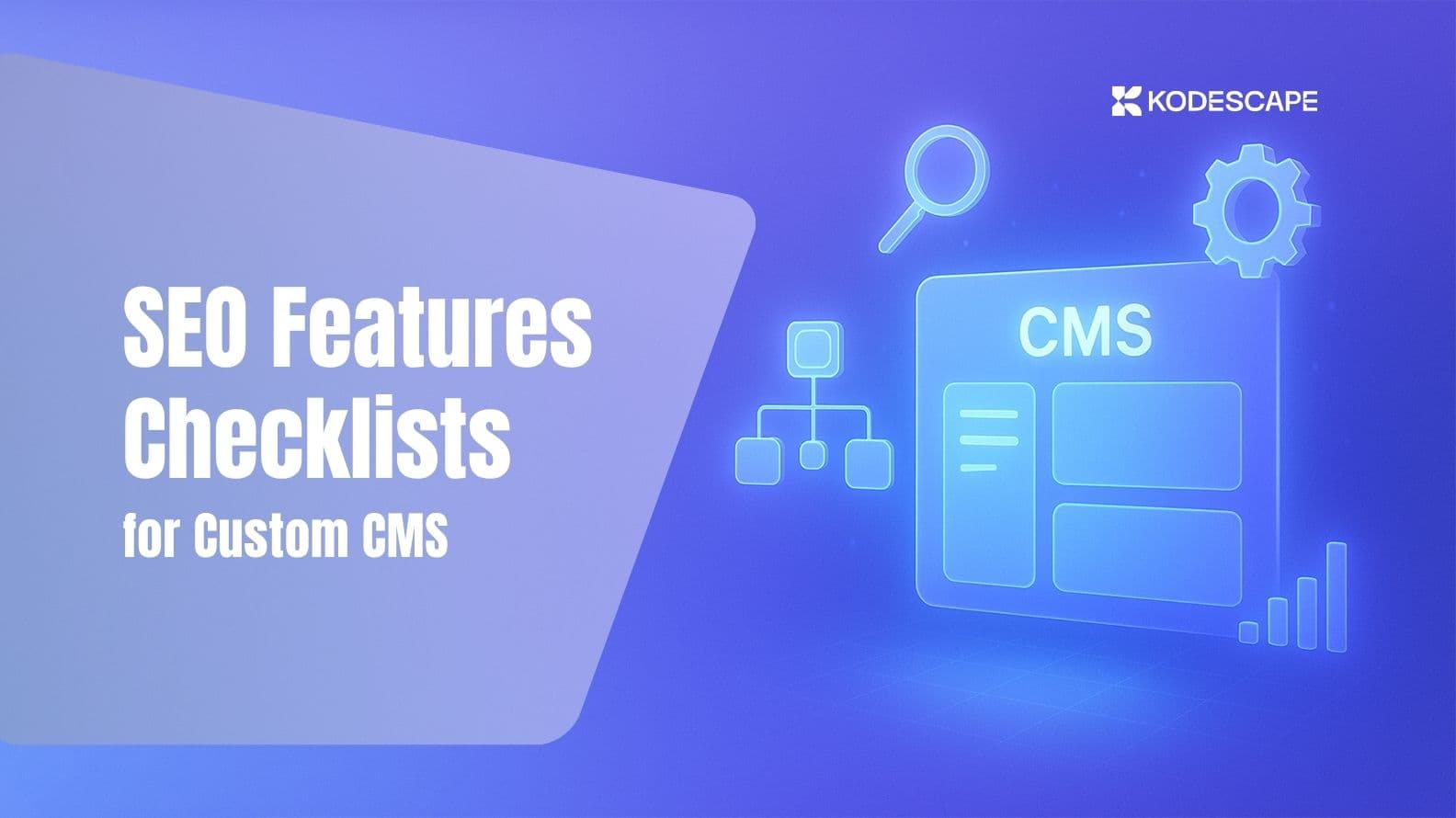
Your custom website launches with stunning design and fast load times. Six months later, organic traffic is still at zero.
Why? Your SEO team needs a developer ticket to change a single meta tag. Google can't find your XML sitemap. Duplicate content issues are spreading because there's no canonical tag system.
Most custom CMS builds prioritize aesthetics and functionality but treat SEO as an afterthought. Teams focus on what users see and forget what search engines need to read.
The result is a mess: lost search rankings, late launches, developers constantly getting tied up, and not hitting your revenue goals.
The fix is simple: build in the SEO controls right from the start. This checklist ensures your custom CMS is built for SEO success from day one. No expensive rebuilds. No watching competitors rank while your beautiful site sits invisible.
Why Custom CMS SEO Requirements Are Different
If you're coming from WordPress, Shopify, or any major platform, you've been spoiled. Need to edit meta descriptions? There's Yoast. Want schema markup? Install a plugin. Redirects? Five-minute setup.
Custom CMS builds don't have that luxury.
The WordPress trap: Off-the-shelf platforms come with decades of community-built SEO infrastructure. Plugins handle the technical heavy lifting. Your custom build starts from zero. Every SEO feature needs to be explicitly planned, scoped, and built.
The real cost of missing features, when essential SEO controls aren't part of your initial build, you're looking at:
- Developer dependency. Every optimization requires a ticket and a sprint. Five-minute tasks take five days.
- Launch delays. Critical SEO gaps discovered during QA push your launch date back months.
- Revenue loss. Poor crawlability, duplicate content, and missing schema cost you traffic you'll never recover.
The opportunity: Get it right, and custom CMS becomes your competitive advantage.
You're not limited by plugin constraints. You can tailor every feature to your exact content model. No bloat, no conflicts, no compromises. Your site loads faster because you're not carrying WordPress's entire plugin ecosystem. Your SEO team gets exactly the controls they need, nothing more, nothing less. Related Reading: Why Custom CMS Development Beats WordPress for Growing Businesses
But only if you build those controls from the start.
Essential CMS Controls (The Core Checklist)
On-Page SEO Controls
| Feature | Why It Matters | Acceptance Test |
|---|---|---|
| Title Tags & Meta Descriptions | These are your first impression in search results. Title tags directly impact rankings for target keywords. Meta descriptions drive click-through rates. | Editable per page with character counters (60 for title, 155 for description). Live preview shows how it appears in search results. Changes reflect immediately in HTML <title> and <meta name="description">. |
| H1 and Heading Hierarchy | Search engines use heading structure to understand content hierarchy. Proper H1-H6 usage helps Google parse your content. Multiple H1s confuse crawlers about page focus. | CMS enforces one H1 per page. Editors can select H1 to H6 for any text block. Preview shows heading structure. Template validation prevents duplicate H1s at publish. |
| URL Slug Management | Clean URLs improve click-through rates by 25% compared to parameter-heavy URLs. They signal content relevance to both users and search engines. Changing URLs without redirects breaks backlinks and loses ranking power. | Editors can manually edit slug for each page. CMS forces lowercase and hyphens (no spaces, underscores, or special characters). When slug changes, CMS automatically creates 301 redirect from old to new URL. |
| Canonical Tags | Prevents duplicate content issues that split ranking power. Essential when same content is accessible via multiple URLs (category pages, filters, sorting). Self-referencing canonicals help Google consolidate signals. | Each page allows manual canonical URL input. CMS defaults to self-referencing canonical. Outputs <link rel="canonical"> in HTML head and HTTP header. Preview shows current canonical. |
| Meta Robots | Controls which pages appear in search results. Critical for avoiding thin content penalties (tag archives, search results, draft pages). Required for staging environments to prevent indexing test content. | Toggle controls for index/noindex and follow/nofollow per page. Outputs correct <meta name="robots"> tag. Changes reflect in HTML immediately. Environment rules (staging auto-noindex) work correctly. |
Content & Media Controls
| Feature | Why It Matters | Acceptance Test |
|---|---|---|
| Media Optimization | Images without alt text fail accessibility standards and miss image search traffic. Large images kill page speed. WebP format reduces file size by 30% without quality loss. | Alt text field appears on every image upload (required field). CMS auto-generates WebP versions. Responsive image sizes (thumbnail, medium, large) created automatically. Output includes srcset for responsive loading. |
| Internal Linking Tools | Internal links distribute page authority across your site. They help Google discover and understand page relationships. Proper anchor text provides context for linked pages. | Editors can easily add links within content editor. Link manager shows all outbound links per page. Anchor text is editable. Broken link detection flags 404s. |
| Content Preview/Staging | What editors see must match what gets published. Discrepancies create SEO issues caught only after launch. Preview ensures accuracy before going live. | Preview mode shows exact rendered HTML that goes live. All SEO elements (titles, meta, structured data) display in preview. Preview URL doesn't get indexed (noindex, nofollow enforced). |
| Search Result Preview | Editors need to see how their page will appear in Google search results as they write. This drives better optimization and higher click-through rates. | Live snippet preview updates as editor types title and meta description. Shows truncation if character limits exceeded. Preview reflects desktop and mobile display. |
Schema & Structured Data
| Feature | Why It Matters | Acceptance Test |
|---|---|---|
| Schema Block System | Structured data helps Google display rich results (star ratings, FAQs, breadcrumbs) that dramatically increase click-through rates. Pages with schema get 30% more clicks than plain results. | CMS offers template-based schema blocks: WebPage (all pages), Service, Product, FAQ. Editors can add/remove schema types per page. |
| JSON-LD Implementation | JSON-LD is Google's preferred structured data format. It's easier to implement and maintain than Microdata or RDFa. Must validate to actually appear in rich results. | Schema outputs as JSON-LD in <script type="application/ld+json"> tags. All schema validates in Google's Rich Results Test tool with zero errors. |
| Open Graph Tags | Controls how pages appear when shared on social media and messaging apps. Bad OG tags mean broken previews that kill social traffic. | Each page allows custom og:title, og:description, og:image. Defaults to page title/description if not set. Outputs complete OG markup in HTML head. Image preview shows how it appears when shared. |
Technical Infrastructure
| Feature | Why It Matters | Acceptance Test |
|---|---|---|
| Redirect Manager | When you change URLs, redirects preserve link equity and prevent 404 errors. Redirect chains (A→B→C) waste crawl budget and dilute authority. Need to track redirects as site grows. | Interface allows creating 301 (permanent), 302 (temporary), and 410 (gone) redirects. System detects and warns about redirect chains. Export function provides CSV of all active redirects. |
| robots.txt Editor | Controls which parts of your site search engines can crawl. Critical for blocking low-value pages (search results, filters, admin) that waste crawl budget. Mistakes here can deindex your entire site. | robots.txt editable through CMS interface (not requiring file system access). Version history tracks all changes. Preview mode tests rules before deploying. Environment-specific rules (staging blocks all crawlers). |
| XML Sitemap | Tells search engines which pages to prioritize for crawling and indexing. Without it, Google might miss important pages or waste time on junk pages. | Sitemap auto-generates at /sitemap.xml. Updates automatically when pages publish/unpublish. Allows manual include/exclude for specific pages. Includes lastmod dates and priority values. Validates in Google Search Console. |
| Pagination Settings | Paginated content (blog archives, product listings) can create massive duplicate content issues. Proper pagination consolidates ranking signals. | Paginated URLs follow clean pattern (/page/2, /page/3). Each paginated page has self-referencing canonical. No thin tag archive pages allowed without noindex. rel="next" and rel="prev" implemented correctly. |
Make It Easy for Google to Crawl & Index
Having the right CMS controls is step one. Making sure Google can actually use them is step two.
Rendering Strategy
This is where many custom builds fail. Your site looks perfect in the browser. But when Google's crawler visits, it sees a blank page because all your content loads via JavaScript.
Server-side render money pages. Product pages, service pages, and blog posts must render on the server. The HTML should contain full content before JavaScript executes.
Test: View page source. If you don't see your content in raw HTML, Google might not either.
Smart Crawl Management
Not every page deserves Google's attention. Many custom CMS builds accidentally let crawlers waste time on junk.
Block these in robots.txt:
- Tag archives with thin content
- Search result pages
- Filter and sort variations
- Admin sections
Environment rules: Staging should auto-noindex. Disallow: / in robots.txt so test content never gets indexed. No exceptions.
URL parameter handling. If your site uses parameters for tracking or sorting (?utm_source=, ?sort=price), Google Search Console's parameter handling tool should tell Google which to ignore. Better yet, strip them from public URLs entirely.
Sitemap Best Practices
Your XML sitemap is Google's roadmap to your site. Make it smart.
- Auto-update on every publish action. New page goes live? It's in the sitemap within seconds. Page gets unpublished? It's removed. No manual sitemap regeneration.
- Manual control for strategic pages. Sometimes you want a page live but not in the sitemap yet (soft launches, testing). Your CMS should allow excluding specific URLs.
- Include lastmod dates. The
<lastmod>tag tells Google when content changed. This helps prioritize recrawling of updated pages over stale ones.
Clean URL Architecture
URLs are forever. Once indexed, changing them means setting up redirects and losing some authority.
- Short and readable. Compare:
- Good: /services/web-development
- Bad: /index.php?page_id=47&category=12
- One page, one URL. If your content is accessible via multiple paths (/blog/post-name/ and /category/blog/post-name/), you have a duplicate content problem. Pick one canonical URL and redirect all variations.
- Strip tracking parameters. URLs like ?utm_source=newsletter&utm_medium=email create infinite variations of the same page. Either use URL parameter handling in GSC or implement server-side parameter stripping for cleaner public URLs.
Speed & Performance Requirements
In 2021, Google officially made page experience a ranking factor through their Core Web Vitals update. More importantly, speed directly impacts revenue. In GigaSpaces blog reveals that, Amazon found that every 100ms latency costs them 1% in sales.
Core Web Vitals Targets
- Largest Contentful Paint (LCP): Under 2 seconds on mobile for money pages.
- Interaction to Next Paint (INP): Under 200ms. Google replaced FID with INP in 2024.
- Cumulative Layout Shift (CLS): Under 0.1. Specify image dimensions to prevent content jumping.
Test with PageSpeed Insights and Lighthouse.
Technical Optimization Requirements
Your CMS should make performance optimization automatic, not manual.
- Lazy-load below-the-fold images with
loading="lazy" - Generate WebP/AVIF versions of all uploads
- Create responsive image sizes with srcset
- Preload critical assets (hero images, essential fonts)
- Minimize and defer non-critical JavaScript
- CDN caching: Set long cache lifetimes (1 year) for static assets.
Performance Budget
Set it. Enforce it. Don't let feature creep destroy your speed.
Per-template budgets:
- Homepage: 200KB total, LCP < 1.5s
- Product pages: 300KB total, LCP < 2s
- Blog posts: 250KB total, LCP < 2s
Run Lighthouse on every major change. If you exceed budget, something needs to be optimized or removed.
Collaboration & Workflow Features
Here's where custom CMS projects actually fail. Not because of missing features, but because teams don't work together.
| Problem | Solution |
|---|---|
| Design components force wrong heading levels | Create heading map during design. Test with sample content. Use CSS for styling, HTML tags for structure. |
| Editors can't access SEO fields | Expose all fields in CMS interface. Add help text and sensible defaults. |
| Staging doesn't match production | Mirror environments. Seed staging with real data. |
| Vague tickets arrive late | Create shared field specification document with clear acceptance criteria. |
| QA gaps between teams | Pre-launch (stagging) crawl with Dev, UX, SEO, and Content together. |
The Field Specification Document
This single document prevents 90% of miscommunication problems.
What it is: A spreadsheet listing every SEO-related field in your CMS. For each field, it defines:
- Field name and type (text, textarea, toggle, etc.)
- Where it appears in the CMS interface
- What it controls (HTML output, behavior)
- Character limits or validation rules
- Default value
- Help text shown to editors
- Acceptance test
Why you need it: Without this, everyone has different assumptions. Developers build what they think SEO needs. SEO expects different functionality. The disconnect only surfaces post-launch when it's expensive to fix.
Who owns it: This is a shared document. SEO defines requirements. UX designs the interface. Dev plans implementation. Everyone reviews and approves before development starts.
When to create it: Week 1 of implementation, before any code is written.
Building a custom CMS with proper SEO infrastructure requires developers and SEO specialists working together from day one. Kodescape delivers custom CMS platforms with complete SEO controls built in from the first line of code. No retrofitting. No post-launch fixes.
Schedule a free 30-minute strategy session to discuss your custom CMS project, or view our case studies to see SEO-optimized platforms we've built.
Cross-Team Alignment
Different teams need different things from the same CMS. The trick is building something that serves everyone.
Dev needs:
- Technical specs: data types, validation rules, API requirements
- Clear acceptance criteria: what "done" looks like
- Realistic timelines: don't promise two-week builds for three months of work
UX needs:
- Editor experience: must be intuitive for non-technical users
- Workflow clarity: what's the happy path for publishing content
- Error states: what happens when something goes wrong
SEO needs:
- Complete control: ability to optimize without developer tickets
- Visibility: see what's actually being output in HTML
- Bulk operations: update 500 meta descriptions, not one at a time
Content needs:
- Ease of use: SEO controls shouldn't make publishing harder
- Speed: fast interface, no lag when editing
- Flexibility: should support their content model, not fight it
The field specification document is where these needs get reconciled. Everyone contributes. Everyone reviews. Everyone agrees before build starts.
Pre-Launch QA Checklist
You've built everything. Now verify it actually works.
Pick 3 Money Pages and Test
Don't test your homepage or your about page. Test the pages that need to drive revenue: product pages, service pages, your top blog posts.
For each page, verify:
Title tag, meta description, H-tag structure
- View source. Find
<title>tag. Does it match what you set in the CMS? - Find
<meta name="description">. Does it match? - Find your H1. Is there only one? Are H2s actually subpoints of the H1?
- Check heading hierarchy. Do you jump from H2 to H4? That's wrong.
URL slug format
- Is it lowercase?
- Does it use hyphens (not underscores or spaces)?
- Is it short and readable?
- Does it match the page intent?
Canonical tag implementation
- View source. Find
<link rel="canonical">. - Does it point to the correct URL?
- Is it the same as the page you're on (self-referencing)?
Meta robots settings
- Should this page be indexed? Check the robots meta tag or X-Robots-Tag header.
- Staging site should have noindex. Production money pages should have index,follow or no robots tag (defaults to index,follow).
Schema markup validation
- Copy your page URL.
- Paste into Google Rich Results Test.
- Does it validate with zero errors?
- Are you using the right schema type (Product for products, Service for services, WebPage for general content)?
Technical Tests
Mobile LCP under 2 seconds
- Run PageSpeed Insights on mobile.
- Check the LCP score in field data (real users) and lab data (simulated).
- Under 2 seconds = good. Under 2.5 = acceptable. Over 2.5 = needs work.
XML sitemap verification
- Go to yoursite.com/sitemap.xml (or your sitemap URL).
- Does it load?
- Are your money pages listed?
- Are old, deleted pages still showing? (They shouldn't be.)
- Is lastmod date recent for pages you just updated?
robots.txt rules check
- Go to yoursite.com/robots.txt.
- Are you blocking low-value sections (search results, filters, admin)?
- Are you NOT accidentally blocking important content?
- Is your sitemap listed? (Sitemap: https://yoursite.com/sitemap.xml)
Google Search Console HTML view test
- Add your site to Google Search Console.
- Use URL Inspection tool.
- Enter a money page URL.
- Click "View Crawled Page" > "HTML".
- Can you see your content? If it's blank or just shows loading spinners, Google can't see it either.
Tool Setup
Before you launch, make sure you can actually monitor what happens.
Google Search Console connected
- Verify ownership (DNS verification is most reliable).
- Submit your sitemap.
- Check for any manual actions or security issues.
Analytics tracking verified
- Confirm GA4 or your analytics tool is tracking pageviews.
- Set up conversion events for key actions (form submissions, purchases).
- Verify organic traffic is being attributed correctly.
Crawl tool scan completed
- Run a full crawl with Screaming Frog (free up to 500 URLs) or Sitebulb (paid, better reporting).
- Check for: 404 errors, redirect chains, duplicate content, missing meta descriptions, broken images.
- Fix critical issues before launch.
[Need a pre-launch audit?] Kodescape's technical SEO team catches issues before they kill rankings. Schedule your audit.
Bottom Line
Great design and speed aren't enough. Google needs to crawl, understand, and index your content.
Every missing control creates a specific problem: lost rankings, duplicate content penalties, broken workflows.
Custom CMS done right is a competitive advantage. But you must build SEO infrastructure from day one. Retrofitting costs 5-10x more than building it correctly from the start.
Use this checklist during scoping. Share it with your dev team. Make it part of acceptance criteria. Don't launch until every control is built and tested.
And if you need any kind of help, we are here for you, book a free consultation with our expert team now!
Frequently Asked Questions (FAQs)
Can I build a custom CMS without losing all the SEO benefits WordPress provides?
You are able to match WordPress SEO by building core features into your CMS. Include editable title tags and meta descriptions, clean slugs with 301 redirects, canonical tags, XML sitemap generation, robots.txt editing, redirect manager, and schema support. Give your marketing team direct access to these fields through a simple editor.
How do I convince my CEO our custom CMS needs SEO infrastructure before launch?
Show retrofit cost. Fixing SEO after launch often costs five to ten times more than building it up front. Use a concrete dollar example and translate the impact into revenue using your traffic and conversion numbers.
My developer says adding all these SEO features will delay our launch. Are they all necessary?
Not all features must ship at launch. Must-haves: editable titles and metas, editable slugs with auto-redirects, basic WebPage schema, auto-updating XML sitemap, proper heading controls, and mobile-responsive templates that meet Core Web Vitals. Put advanced schema, redirect manager, robots rules, bulk tools, and analytics in phase two.
How much does it cost to add proper SEO controls to a custom CMS?
Budget 15 to 20 percent of total development for SEO infrastructure. On a $10,000 project, set aside $1,500 to $2,000 for SEO fields, server-side rendering, schema, sitemap logic, performance work, and a technical audit. Retrofitting later often costs two to four times more plus lost traffic.
What's the biggest SEO mistake custom CMS builds make?
Rendering critical content on the client side. Right-click a key page and choose View Page Source. If H1, main content, and links do not appear in raw HTML, Google likely does not see them. Serve full HTML from the server for money pages.
Do I need to hire an SEO specialist during CMS development or can my developers handle it?
You need both working together. SEO defines requirements and tests. Developers implement and ship. Budget 10 to 15 hours of SEO consulting during development as insurance.
Can I use the same CMS for multiple websites without hurting SEO?
Reuse the CMS across multiple domains when each site uses its own domain and separate content. Ensure unique content, separate sitemaps, separate Search Console properties, and isolated databases. Avoid shared content, identical templates across domains, and improper cross-linking.
How do I test if my custom CMS is SEO-friendly before we launch?
Run five staging tests. 1) View Source check for raw HTML presence. 2) Mobile Core Web Vitals in PageSpeed Insights, LCP under 2.5 seconds. 3) Full crawl with Screaming Frog for 404s, redirect chains, duplicate content, missing meta, and multiple H1s. 4) Schema validation with Google Rich Results Test. 5) URL Inspection in Search Console to compare crawled HTML to browser HTML. Fix all critical errors before launch.
What happens if we launch without proper SEO controls and try to fix it later?
You lose time during the first three to six months when Google evaluates new sites. URL changes cost link equity because redirects pass about 90 to 95 percent of authority. Fixes require database and template work plus wide testing, which raises cost and downtime. Many clients paid far more post-launch than they would have pre-launch.
Should my custom CMS generate schema markup automatically or require manual input?
Use a hybrid approach. Auto-generate standard schema like WebPage, Organization, Product, and Article from CMS fields. Let editors add or override FAQ, HowTo, Event, and Review schema. Block publish when required fields are missing and validate with the Rich Results Test.
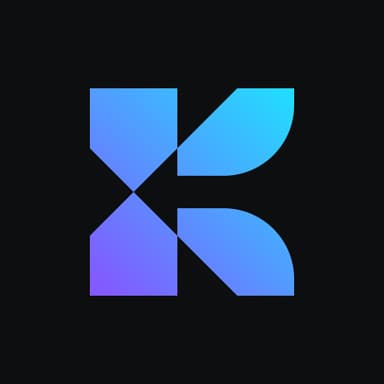
Kodescape
Software Company
Table of Content
- Why Custom CMS SEO Requirements Are Different
- Essential CMS Controls (The Core Checklist)
- On-Page SEO Controls
- Content & Media Controls
- Schema & Structured Data
- Technical Infrastructure
- Make It Easy for Google to Crawl & Index
- Rendering Strategy
- Smart Crawl Management
- Sitemap Best Practices
- Clean URL Architecture
- Speed & Performance Requirements
- Core Web Vitals Targets
- Technical Optimization Requirements
- Performance Budget
- Collaboration & Workflow Features
- Real Problems Custom CMS Projects Face
- The Field Specification Document
- Cross-Team Alignment
- Pre-Launch QA Checklist
- Pick 3 Money Pages and Test
- Technical Tests
- Tool Setup
- CTA Section to Kodescape
- Conclusion/Bottom Line
- Frequently Asked Questions (FAQs)
Actionable tips from top designers & developer
Get that doubles sales for startups and performance SMBs.
View our more blog posts
Elevate your SaaS business with our AI solutions, driving user engagement and measurable growth for startups.
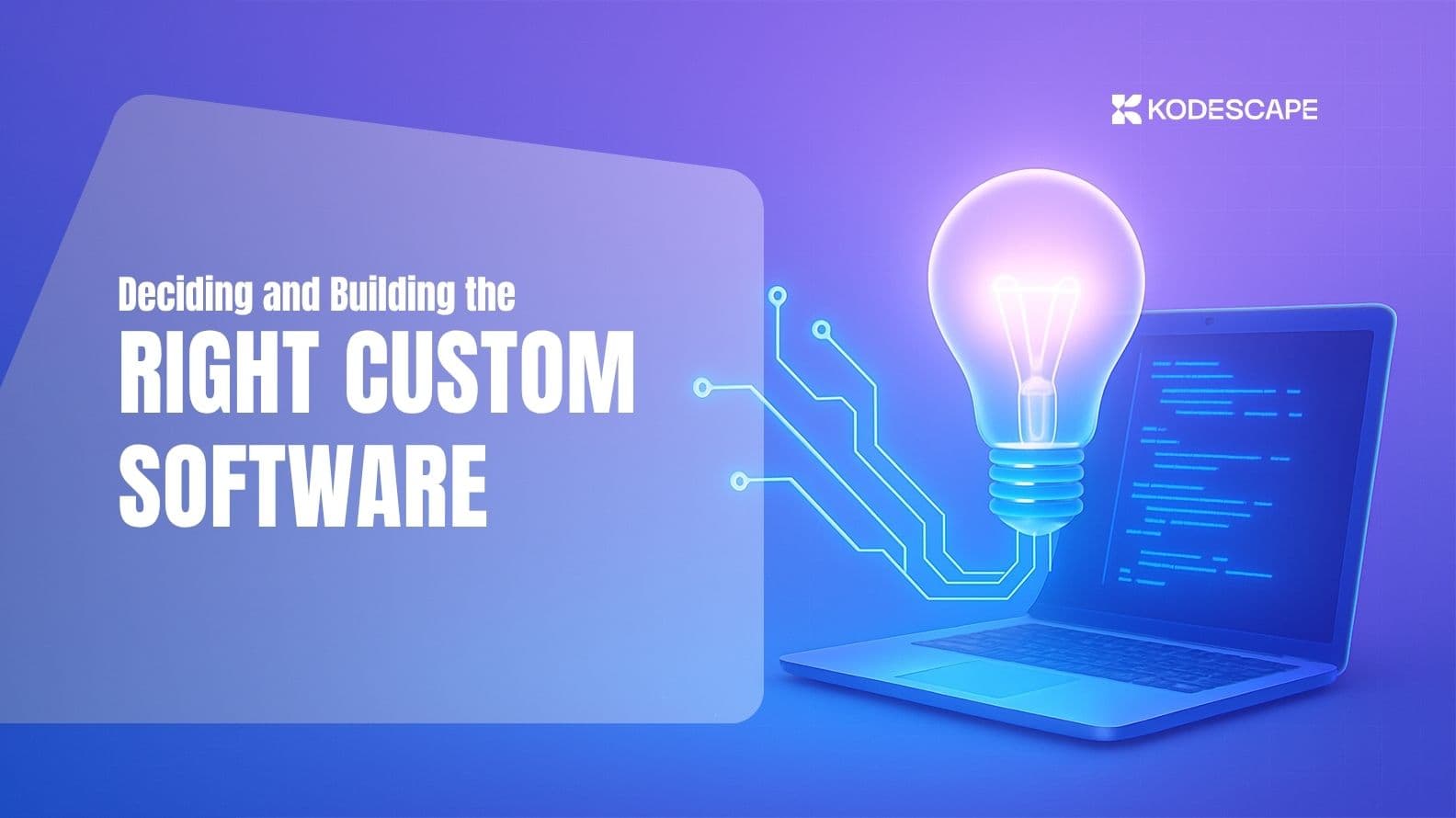
How to Choose & Build Right Custom Software for Your Business
Make the custom software call with a cost-led checklist, an 8-step build plan, pitfalls to avoid, and a clear method to choose the right partner.
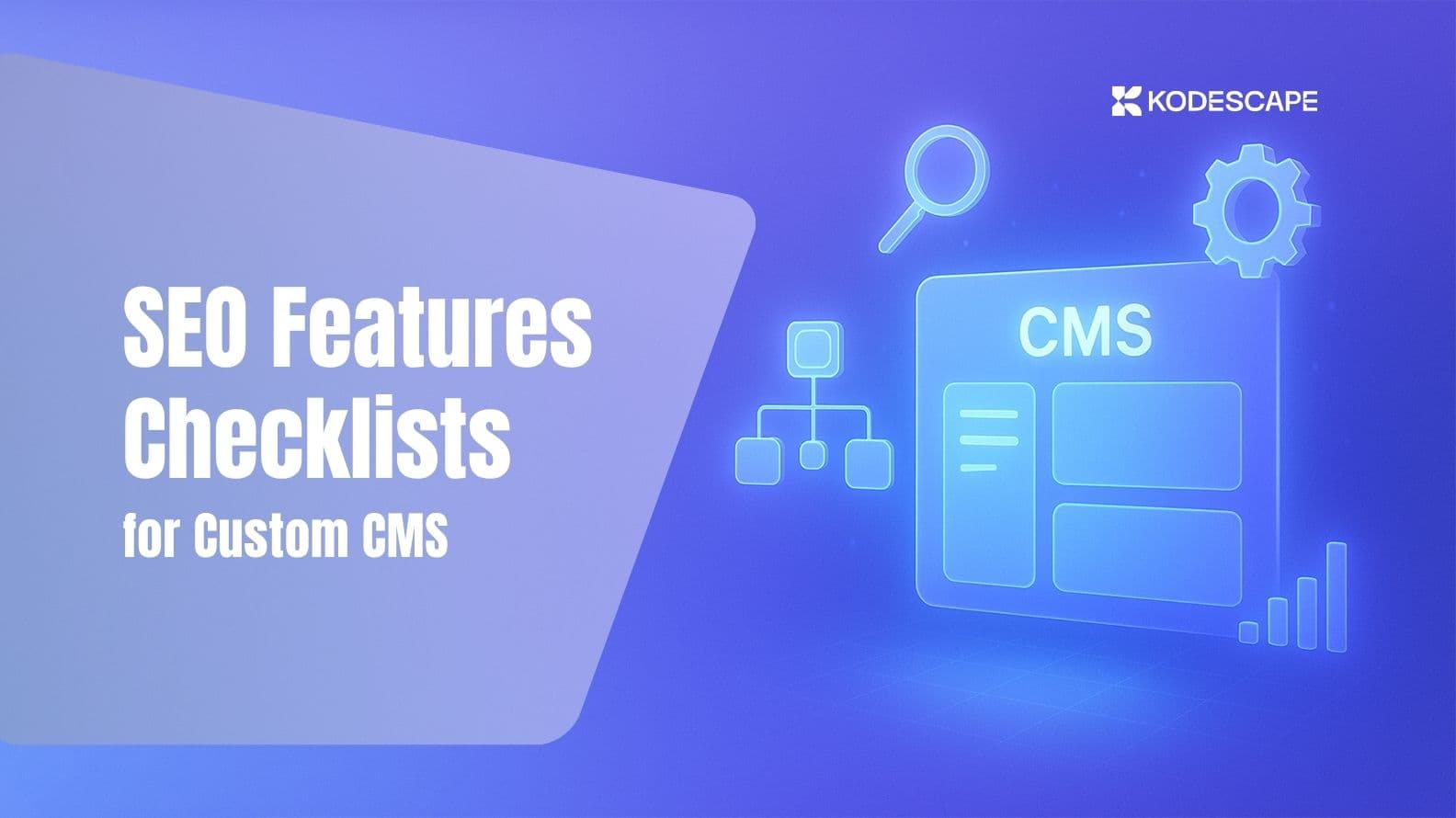
SEO Features Checklist That Your Custom CMS Must Have
Build SEO into your custom CMS from day one. Use this checklist to ship on-page controls, schema, crawl/indexing, performance, workflows, and QA.